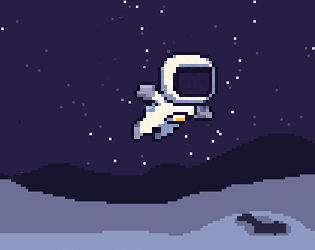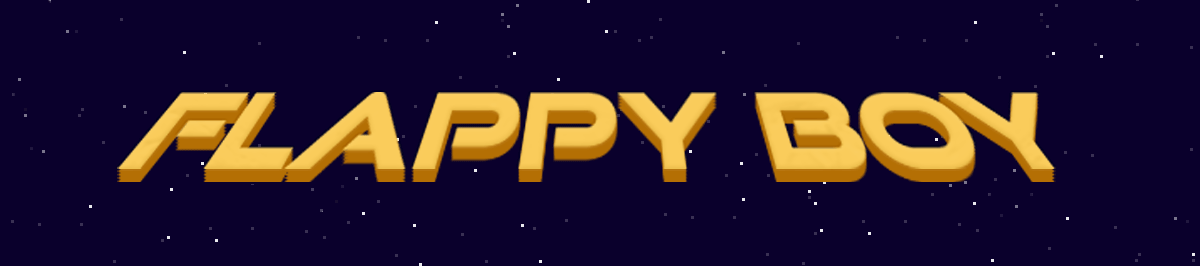
Flappy Boy
Unity Learning Tool result. Ideal for artists and Unity newcomers. More information on our github.
Flappy Bird-style pixel-based game project. This will be a great learning tool for you and others to understand importing pixel art, basic gameplay loops, UI, and more. Let’s break this down into structure, features, and recommended asset specs.
🎮 GAME OVERVIEW
- Genre: Side-scrolling Flappy Bird clone
- Level: One infinite-scrolling level
- Player Input: Spacebar to jump/flap
- States:
- Idle/Hold: Player is idle, with animation swapping between two frames. Message: “Press Space to Jump”.
- Play: On pressing Space, the game begins. Score starts counting.
- Dead: On collision, freeze everything, show “You Died! Press R to Replay”.
- Features:
- Player can jump and also land on ground (optional)
- Blocks/obstacles appear from the right
- High score and current score UI
- Pixel-perfect rendering
- Sounds (jump, crash, etc.)
- Fade transitions
🧱 STRUCTURE IN UNITY
🔧 1. Main Components
- Object Purpose
- GameManager Handles states: idle, play, dead
- UIManager Manages score UI, high score, messages
- PlayerController Handles movement, animation, jump
- ObstacleSpawner Spawns obstacle prefabs
- Obstacle The moving object the player avoids
- FadeManager Handles fade-in/fade-out transitions
- AudioManager Manages sound effects (jump, crash, etc.)
🎨 2. Unity Setup Tips
- Pixel Perfect: Use the Pixel Perfect Camera (Unity package).
- Orthographic Camera.
- PPU (Pixels Per Unit): Usually 16 or 32 PPU for pixel art.
- Set Filter Mode = Point (no filter) on all pixel textures.
🧱 RECOMMENDED ASSET SPECS
📏 General Game Resolution
- Reference Resolution: 320x180 (16:9) – upscale to 640x360, 960x540, etc.
- Easy to scale on modern screens, looks retro.
🧍 Player Sprite
- Size: 16x16 or 32x32 pixels
- Idle Animation: 2-frame animation (switch every 0.5s)
- Flying Animation: 2-frame loop (faster switch e.g. 0.2s)
- Flap Jump: vertical velocity impulse
- Landing on Ground (optional): Add a collider to the floor
🧱 Obstacle (Pipe/Block)
- Size: 16x64 or 32x128, varies
- Spawn Rate: Every ~2 seconds (adjustable)
- Speed: Moves left at a fixed speed, say 2-3 units/sec
🌄 Background/Ground
- Tiled background or static image, scrolling
- Ground as collider
🔊 Sounds & Music
🎼 Music
- Intro music Triggered on game load
- Game music Triggered on game play
- Defeat music Triggered when player loses
📢 SFX
- Jump: Short ‘boing’ or ‘flap’
- Crash: 'Thud' or 'pop'
- Flap/Jump Small "flap" or "boing" Triggered on Spacebar press
- Score point Light "ding" or "chime" When player passes obstacle
- Crash/Death “Thud” or "splat" When player hits obstacle
- Start Game "Whoosh"/pop in Optional, for UI transition
- UI Click (if needed) Button click FX Optional if using UI menus
- Restart Game
- Score Up: Ding
| Status | Released |
| Platforms | HTML5 |
| Author | ARTILOGICS Game Studio |
| Genre | Interactive Fiction |
| Made with | Unity |
| Tags | 2D, Pixel Art, Retro, Sci-fi, Short |
Development log
- Update Flappy Boy59 days ago